Define a namespace
In the Kadena ecosystem, a namespace is conceptually similar to a domain name except that the name is a static prefix that establishes a private boundary for the contracts and keyset definitions you control.
When you are building, testing, and deploying smart contracts on your local development network, you don't need to define a namespace. Your work is isolated from others because your blockchain—and any smart contracts you deploy—run exclusively on your local computer.
However, if you want to deploy a smart contract on the Kadena test network or another public blockchain, the contract must have a unique name that distinguishes your Pact module from all the others. If you try to deploy a Pact module with a name that's already being used on the network where you are trying to deploy, the deployment will fail with an error and you'll pay a transaction fee for the failed attempt.
To prevent name collisions on the same network, Kadena allows you to define your own unique namespace on the blockchain. The namespace segregates your work—your smart contracts, keyset definitions, and Pact modules—from applications and modules created and deployed by others. Within your namespace, you can define whatever keysets and modules you need and control who can update the namespace with changes. As long as you choose a unique name for your namespace, everything you define inside of that namespace is automatically unique, too.
In this tutorial, you'll learn how to define a namespace for the election application and how to use that namespace in the remaining tutorials. If you want to learn more about namespaces and how they are used before continuing, see An Introductory Guide to Kadena Namespaces.
Before you begin
Before you start this tutorial, verify the following basic requirements:
- You have an internet connection and a web browser installed on your local computer.
- You have a code editor, such as Visual Studio Code, access to an interactive terminal shell, and are generally familiar with using command-line programs.
- You have cloned the
[election-dapp](https://github.com/kadena-community/voting-dapp.git
election-dapp) repository as described in
Prepare your workspace
and have checked out the
01-getting-startedbranch. - You have the development network running in a Docker container as described in Start a local blockchain.
- You are connected to the development network using your local host IP address and port number 8080.
- You have created and funded an administrative account as described in Add an administrator account.
Write a transaction in Pact
In this tutorial, you'll write and execute some code using the Pact smart contract programming language and the Pact REPL.
To write a simple transaction in Pact:
-
Open the
election-dapp/pactfolder in a terminal shell on your computer. -
Create a new file named
namespace.replin thepactfolder. -
Write an empty transaction by typing the following lines of code in the
namespace.replfile:(begin-tx "Define a namespace called 'election")(commit-tx)(begin-tx "Define a namespace called 'election")(commit-tx) -
Execute the transaction using the
pactcommand-line program running locally or in a browser.If
pact-cliis installed locally, run the following command in the current terminal shell:pact namespace.repl -tpact namespace.repl -t
After you execute the file, you should see the following output:
namespace.repl:1:0:Trace: Begin Tx 0: Define a namespace called 'electionnamespace.repl:4:0:Trace: Commit Tx 0: Define a namespace called 'electionLoad successfulnamespace.repl:1:0:Trace: Begin Tx 0: Define a namespace called 'electionnamespace.repl:4:0:Trace: Commit Tx 0: Define a namespace called 'electionLoad successfulIf you don't have pact installed locally, you can open the
pact-cli from the Docker container.
However, to use the pact-cli in the development network, you must mount the
pact folder in the container. To mount the pact folder, start the
development network with the following command:
docker run --interactive --tty --publish 8080:8080 \ --volume ./pact:/pact-cli:ro kadena/devnet:latestdocker run --interactive --tty --publish 8080:8080 \ --volume ./pact:/pact-cli:ro kadena/devnet:latestAfter you start the development network with the pact folder mounted, you can
load the namespace.repl file in the
pact-cli with the following command:
(load "namespace.repl")(load "namespace.repl")If you are using the pact-cli in a browser, you can replace the
pact namespace.repl -t command with (load "namespace.repl") throughout this
tutorial.
Use Pact built-in functions
Pact has two built-in functions to define and work inside of a namespace:
define-namespace and namespace. To define a namespace, you must specify a
user keyset and an admin keyset. These two keysets control who can access the
namespace and what they can do.
- The user keyset controls who can use the modules and contracts deployed to the namespace.
- The admin keyset controls who owns the namespace and can upload or modify what the namespace contains.
Arguments for the define-namespace function
For this tutorial, you're going to call the define-namespace function inside
the transaction you created in the namespace.repl file. For this function
call, you must provide the following information as arguments:
- The name of the namespace.
- The keyset that defines who can use the namespace.
- The keyset that defines who governs the namespace.
Arguments for the expect function
The define-namespace function is wrapped by the expect function to test that
calling define-namespace will succeed. The expect function takes three
arguments:
- The title of the test.
- The expected output of the
define-namespacefunction. - The
define-namespacefunction call.
Define the election namespace
To define the election application namespace with the define-namespace
function:
-
Open the
election-dapp/pact/namespace.replfile in a terminal shell on your computer. -
Add the following lines of code between the
begin-txandcommit-txlines:(expect "Test whether a namespace can be defined" "Namespace defined: election" (define-namespace 'election (read-keyset 'user-keyset) (read-keyset 'admin-keyset)))(expect "Test whether a namespace can be defined" "Namespace defined: election" (define-namespace 'election (read-keyset 'user-keyset) (read-keyset 'admin-keyset))) -
Execute the transaction using the
pactcommand-line program by running the following command in the current terminal shell:pact namespace.repl -tpact namespace.repl -tYou'll see that this transaction fails with output similar to the following:
namespace.repl:1:0:Trace: Begin Tx 0: Define a namespace called 'electionnamespace.repl:4:0:Trace: FAILURE: Test whether a namespace can be defined: evaluation of actual failed:namespace.repl:7:32: No such key in message: user-keysetnamespace.repl:9:0:Trace: Commit Tx 0: Define a namespace called 'electionnamespace.repl:4:0:ExecError: FAILURE: Test whether a namespace can be defined: evaluation of actual failed:namespace.repl:7:32: No such key in message: user-keysetLoad failednamespace.repl:1:0:Trace: Begin Tx 0: Define a namespace called 'electionnamespace.repl:4:0:Trace: FAILURE: Test whether a namespace can be defined: evaluation of actual failed:namespace.repl:7:32: No such key in message: user-keysetnamespace.repl:9:0:Trace: Commit Tx 0: Define a namespace called 'electionnamespace.repl:4:0:ExecError: FAILURE: Test whether a namespace can be defined: evaluation of actual failed:namespace.repl:7:32: No such key in message: user-keysetLoad failedFor the transaction to succeed, you must first load the
user-keysetandadmin-keysetinto the context of the Pact REPL so they can be read using theread-keysetfunction. -
Add the following lines at the top of the
namespace.replfile:(env-data { 'user-keyset : { 'keys : [ 'user-public-key ] , 'pred : 'keys-all } , 'admin-keyset : { 'keys : [ 'admin-public-key ] , 'pred : 'keys-all } })(env-data { 'user-keyset : { 'keys : [ 'user-public-key ] , 'pred : 'keys-all } , 'admin-keyset : { 'keys : [ 'admin-public-key ] , 'pred : 'keys-all } }) -
Execute the transaction using the
pactcommand-line program:pact namespace.repl -tpact namespace.repl -tYou'll see that this transaction succeeds with output similar to the following:
namespace.repl:1:0:Trace: Setting transaction datanamespace.repl:12:0:Trace: Begin Tx 0: Define a namespace called 'electionnamespace.repl:15:0:Trace: Expect: success: Test whether a namespace can be definednamespace.repl:20:0:Trace: Commit Tx 0: Define a namespace called 'electionLoad successfulnamespace.repl:1:0:Trace: Setting transaction datanamespace.repl:12:0:Trace: Begin Tx 0: Define a namespace called 'electionnamespace.repl:15:0:Trace: Expect: success: Test whether a namespace can be definednamespace.repl:20:0:Trace: Commit Tx 0: Define a namespace called 'electionLoad successfulYou now have a namespace called
electiondefined in the Pact REPL.
Modify the namespace
After you define a namespace, only the admin-keyset—the namespace owner—you
can update the namespace. You can test this behavior by creating a new
transaction to modify the namespace with an instruction to allow the
user-keyset to govern the namespace and limit the admin-keyset to only use
the namespace.
To test modifying the election application namespace:
-
Open the
election-dapp/pact/namespace.replfile in a terminal shell on your computer. -
Add the following lines of code as a second transaction at the bottom of the
namespace.replfile:(begin-tx "Update the 'election' namespace")(expect "An admin can modify the namespace to change the keyset governing the namespace" "Namespace defined: election" (define-namespace 'election (read-keyset 'admin-keyset) (read-keyset 'user-keyset)))(commit-tx)(begin-tx "Update the 'election' namespace")(expect "An admin can modify the namespace to change the keyset governing the namespace" "Namespace defined: election" (define-namespace 'election (read-keyset 'admin-keyset) (read-keyset 'user-keyset)))(commit-tx) -
Execute the transaction using the
pactcommand-line program:pact namespace.repl -tpact namespace.repl -tYou'll see that this transaction fails with a message containing
Keyset failurebecause only theadmin-keysetis allowed to update the namespace and the transaction isn't signed by theadmin-keyset. -
Sign the transaction with the
admin-keysetby loading it into the context of the Pact REPL right before the last transaction with the following lines of code and runnamespace.replagain.(env-sigs [{ 'key : 'admin-public-key , 'caps : [] }])(env-sigs [{ 'key : 'admin-public-key , 'caps : [] }]) -
Execute the transaction using the
pactcommand-line program:pact namespace.repl -tpact namespace.repl -t
You'll see that the update transaction succeeds with output similar to the following:
namespace.repl:1:0:Trace: Setting transaction datanamespace.repl:12:0:Trace: Begin Tx 0: Define a namespace called 'electionnamespace.repl:15:0:Trace: Expect: success: Test whether a namespace can be definednamespace.repl:20:0:Trace: Commit Tx 0: Define a namespace called 'electionnamespace.repl:21:0:Trace: Setting transaction signatures/capsnamespace.repl:26:0:Trace: Begin Tx 1: Update the 'election' namespacenamespace.repl:29:0:Trace: Expect: success: An admin can modify the namespace to change the keyset governing the namespacenamespace.repl:34:0:Trace: Commit Tx 1: Update the 'election' namespaceLoad successfulnamespace.repl:1:0:Trace: Setting transaction datanamespace.repl:12:0:Trace: Begin Tx 0: Define a namespace called 'electionnamespace.repl:15:0:Trace: Expect: success: Test whether a namespace can be definednamespace.repl:20:0:Trace: Commit Tx 0: Define a namespace called 'electionnamespace.repl:21:0:Trace: Setting transaction signatures/capsnamespace.repl:26:0:Trace: Begin Tx 1: Update the 'election' namespacenamespace.repl:29:0:Trace: Expect: success: An admin can modify the namespace to change the keyset governing the namespacenamespace.repl:34:0:Trace: Commit Tx 1: Update the 'election' namespaceLoad successfulAfter this second transaction is successful, the admin-keyset no longer
governs the election namespace.
Verify the admin-keyset doesn't govern the namespace
Now that you have successfully modified the election namespace, you can no
longer use the admin-keyset to sign transactions that modify the namespace.
You can confirm this behavior by adding another transaction that attempts to
redefine the namespace with the same permissions that you used when you
initially created the namespace.
This transaction is expected to fail because it's signed using the
admin-keyset and the admin-keyset no longer governs the namespace. after the
previous transaction. Therefore, for this example, you can wrap the
define-namespace function inside an expect-failure function to assert that
redefining the namespace will fail.
To verify that redefining the election application namespace fails:
-
Open the
election-dapp/pact/namespace.replfile in a terminal shell on your computer. -
Add the following lines of code as a third transaction at the bottom of the
namespace.replfile:(begin-tx "Try to update the 'election' namespace with the wrong permissions")(expect-failure "The previous admin can no longer update the namespace" "Keyset failure (keys-all)" (define-namespace 'election (read-keyset 'user-keyset) (read-keyset 'admin-keyset)))(commit-tx)(begin-tx "Try to update the 'election' namespace with the wrong permissions")(expect-failure "The previous admin can no longer update the namespace" "Keyset failure (keys-all)" (define-namespace 'election (read-keyset 'user-keyset) (read-keyset 'admin-keyset)))(commit-tx) -
Execute the transaction using the
pactcommand-line program:pact namespace.repl -tpact namespace.repl -tYou'll see that the transaction fails as expected with output similar to the following:
namespace.repl:36:0:Trace: Begin Tx 2: Try to update the 'election' namespace with the wrong permissionsnamespace.repl:39:0:Trace: Expect failure: success: The previous admin can no longer update the namespacenamespace.repl:44:0:Trace: Commit Tx 2: Try to update the 'election' namespace with the wrong permissionsLoad successfulnamespace.repl:36:0:Trace: Begin Tx 2: Try to update the 'election' namespace with the wrong permissionsnamespace.repl:39:0:Trace: Expect failure: success: The previous admin can no longer update the namespacenamespace.repl:44:0:Trace: Commit Tx 2: Try to update the 'election' namespace with the wrong permissionsLoad successful
Verify the user-keyset governs the namespace
To verify that the user-keyset can now redefine the namespace, you can load
the signature of the user-keyset into the context of the Pact REPL and write a
transaction to redefine the namespace.
To verify that redefining the election application namespace succeeds:
-
Open the
election-dapp/pact/namespace.replfile in a terminal shell on your computer. -
Add the following lines of code as a fourth transaction at the bottom of the
namespace.replfile:(env-sigs [{ 'key : 'user-public-key , 'caps : [] }])(begin-tx "Redefine a namespace called 'election as the new admin")(expect "The new admin can update the namespace" "Namespace defined: election" (define-namespace 'election (read-keyset 'user-keyset) (read-keyset 'admin-keyset)))(commit-tx)(env-sigs [{ 'key : 'user-public-key , 'caps : [] }])(begin-tx "Redefine a namespace called 'election as the new admin")(expect "The new admin can update the namespace" "Namespace defined: election" (define-namespace 'election (read-keyset 'user-keyset) (read-keyset 'admin-keyset)))(commit-tx) -
Execute the transaction using the
pactcommand-line program:pact namespace.repl -tpact namespace.repl -tYou'll see that the transaction fails as expected with output similar to the following:
namespace.repl:50:0:Trace: Begin Tx 3: Redefine a namespace called 'election as the new adminnamespace.repl:53:0:Trace: Expect: success: The new admin can update the namespacenamespace.repl:58:0:Trace: Commit Tx 3: Redefine a namespace called 'election as the new adminLoad successfulnamespace.repl:50:0:Trace: Begin Tx 3: Redefine a namespace called 'election as the new adminnamespace.repl:53:0:Trace: Expect: success: The new admin can update the namespacenamespace.repl:58:0:Trace: Commit Tx 3: Redefine a namespace called 'election as the new adminLoad successful
Create a principal namespace in the Pact REPL
So far, you've seen how to define and manage a namespace, but the function you
used in the previous examples doesn't guarantee that your namespace would have a
unique name that isn't being used by anyone else. To ensure your namespace has a
unique name, Kadena provides a built-in ns module on the main, test, and
development networks.
When you use the ns module, you can create a uniquely-named principal
namespace on any Kadena network. The ns module includes a
create-principal-namespace function specifically for this purpose. The
create-principal-namespace function enables you to create a namespace using
the prefix n_ followed by the hash of a keyset. This naming convention ensures
that your principal namespace won't conflict with any other namespaces defined
in the same network.
This example demonstrates creating a principal namespace using an admin-keyset
that contains the public key of the sender00 account because the
ns.create-principal-namespace function only accepts valid public keys inside
the keyset. The steps are similar to what you've done before.
To create a principal namespace:
-
Open the
election-dapp/pactfolder in a terminal shell on your computer. -
Create a new file named
principal-namespace.replin thepactfolder. -
Load the
admin-keysetwith the public key of thesender00account into the context of the Pact REPL by adding the following lines at the top of theprincipal-namespace.replfile:(env-data { 'admin-keyset : { 'keys : [ "368820f80c324bbc7c2b0610688a7da43e39f91d118732671cd9c7500ff43cca" ] , 'pred : 'keys-all } })(env-data { 'admin-keyset : { 'keys : [ "368820f80c324bbc7c2b0610688a7da43e39f91d118732671cd9c7500ff43cca" ] , 'pred : 'keys-all } }) -
Load the
nsmodule from the local filesystem to make it available in the Pact REPL by adding the following lines of code to the principal-namespace.repl:(begin-tx)(load "root/ns.pact")(commit-tx)(begin-tx)(load "root/ns.pact")(commit-tx)Loading the
nsmodule from the local./pact/rootfolder of the project is only required for testing in the Pact REPL. -
Add a transaction to create the principal namespace by typing the following lines of code in the
principal-namespace.replfile:(begin-tx "Define a principal namespace")(expect "A principal namespace can be created" "Namespace defined: n_560eefcee4a090a24f12d7cf68cd48f11d8d2bd9" (let ((ns-name (ns.create-principal-namespace (read-keyset 'admin-keyset)))) (define-namespace ns-name (read-keyset 'admin-keyset ) (read-keyset 'admin-keyset )) ))(commit-tx)(begin-tx "Define a principal namespace")(expect "A principal namespace can be created" "Namespace defined: n_560eefcee4a090a24f12d7cf68cd48f11d8d2bd9" (let ((ns-name (ns.create-principal-namespace (read-keyset 'admin-keyset)))) (define-namespace ns-name (read-keyset 'admin-keyset ) (read-keyset 'admin-keyset )) ))(commit-tx)In this code:
- The
admin-keysetcalls thens.create-principal-namespacefunction. - The output of the
ns.create-principal-namespacefunction is stored in thens-namevariable. - The
define-namespacefunction takes the output stored inns-namevariable as its first argument to create the unique name for the namespace.
The code is similar to the code you wrote in the
namespace.replfile except that you're using thensmodule and passing thens-namevariablens-nameinstead of using a hardcoded stringelection. - The
-
Execute the transaction using the
pactcommand-line program:pact namespace.repl -tpact namespace.repl -tYou'll see that the transaction succeeds with output similar to the following:
principal-namespace.repl:1:0:Trace: Setting transaction dataprincipal-namespace.repl:9:0:Trace: Begin Tx 0principal-namespace.repl:10:3:Trace: Loading root/ns.pact...root/ns.pact:1:0:Trace: Loaded module ns, hash jXT9VNDw_Wn0wsWQcLCejEQfAdpyA_GUjeINHG9Z3aUprincipal-namespace.repl:11:0:Trace: Commit Tx 0principal-namespace.repl:13:0:Trace: Begin Tx 1: Define a principal namespaceprincipal-namespace.repl:16:0:Trace: Expect: success: A principal namespace can be createdprincipal-namespace.repl:23:0:Trace: Commit Tx 1: Define a principal namespaceLoad successfulprincipal-namespace.repl:1:0:Trace: Setting transaction dataprincipal-namespace.repl:9:0:Trace: Begin Tx 0principal-namespace.repl:10:3:Trace: Loading root/ns.pact...root/ns.pact:1:0:Trace: Loaded module ns, hash jXT9VNDw_Wn0wsWQcLCejEQfAdpyA_GUjeINHG9Z3aUprincipal-namespace.repl:11:0:Trace: Commit Tx 0principal-namespace.repl:13:0:Trace: Begin Tx 1: Define a principal namespaceprincipal-namespace.repl:16:0:Trace: Expect: success: A principal namespace can be createdprincipal-namespace.repl:23:0:Trace: Commit Tx 1: Define a principal namespaceLoad successful
In this example, you defined a principal namespace in the Pact REPL using the
public key for sender00 account. Next, you can define a principal namespace on
the development network using the administrative account you created in
Add an administrator account.
Create your own principal namespace
Now that you've seen how to use the define-namespace and
create-principal-namespace functions, you're ready to create your own
principal namespace on your local development network with the administrative
account you created using Chainweaver.
To create your principal namespace on the development network:
-
Verify the development network is currently running on your local computer.
-
Open and unlock the Chainweaver desktop or web application and verify that:
- You're connected to development network (devnet) from the network list.
- Your administrative account name with the k: prefix exists on chain 1.
- Your administrative account name is funded with KDA on chain 1.
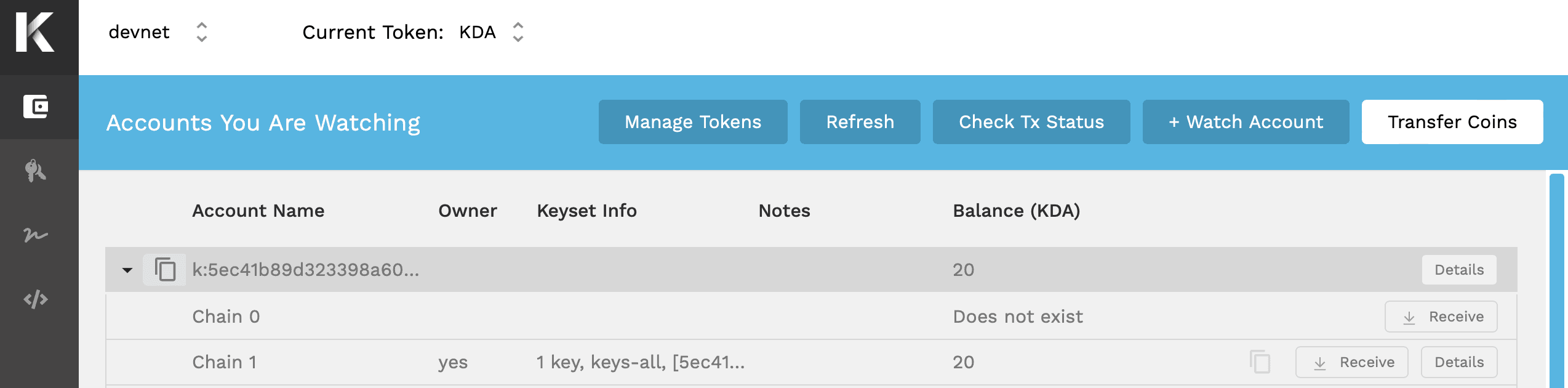
You're going to use Chainweaver to sign the transaction that creates the principal namespace.
-
Open the
election-dapp/snippets/principal-namespace.tsfile in your code editor.The
pactCommandvariable in this file contains the Pact code for defining a principal namespace that you tested in the Pact REPL.async function main(account: string) { const pactCommand = ` (let ((ns-name (ns.create-principal-namespace (read-keyset 'admin-keyset)))) (define-namespace ns-name (read-keyset 'admin-keyset ) (read-keyset 'admin-keyset )) ) `;async function main(account: string) { const pactCommand = ` (let ((ns-name (ns.create-principal-namespace (read-keyset 'admin-keyset)))) (define-namespace ns-name (read-keyset 'admin-keyset ) (read-keyset 'admin-keyset )) ) `;The next lines in the file add the keyset data with slightly different syntax and a transaction signer:
const transaction = Pact.builder .execution(pactCommand) .addData('admin-keyset', { keys: [accountKey(account)], pred: 'keys-all', }) .addSigner(accountKey(account)) .setMeta({ chainId: getChainId(), senderAccount: account }) .setNetworkId(getNetworkId()) .createTransaction();const transaction = Pact.builder .execution(pactCommand) .addData('admin-keyset', { keys: [accountKey(account)], pred: 'keys-all', }) .addSigner(accountKey(account)) .setMeta({ chainId: getChainId(), senderAccount: account }) .setNetworkId(getNetworkId()) .createTransaction();The signing code wasn't required to execute the transaction in the Pact REPL, but you need this code to execute the transaction on the development network. After the transaction is defined, Chainweaver signs the transaction so it can be executed:
const signedTx = await signWithChainweaver(transaction);const signedTx = await signWithChainweaver(transaction);In the remaining lines of code, the Kadena client processes the response it receives from your local development network.
-
Open the
election-dapp/snippetsfolder in a terminal shell on your computer. -
Create your principal namespace using the
create-namespacescript by running a command similar to the following with your administrative account name:npm run create-namespace:devnet -- k:<your-public-key>npm run create-namespace:devnet -- k:<your-public-key>
Remember that k:<your-public-key> is the default account name for your
administrative account that you funded in
Add an administrator account.
You can copy this account name from Chainweaver when viewing the account watch
list.
When you run the script, you should see Chainweaver display a QuickSign Request. For example:
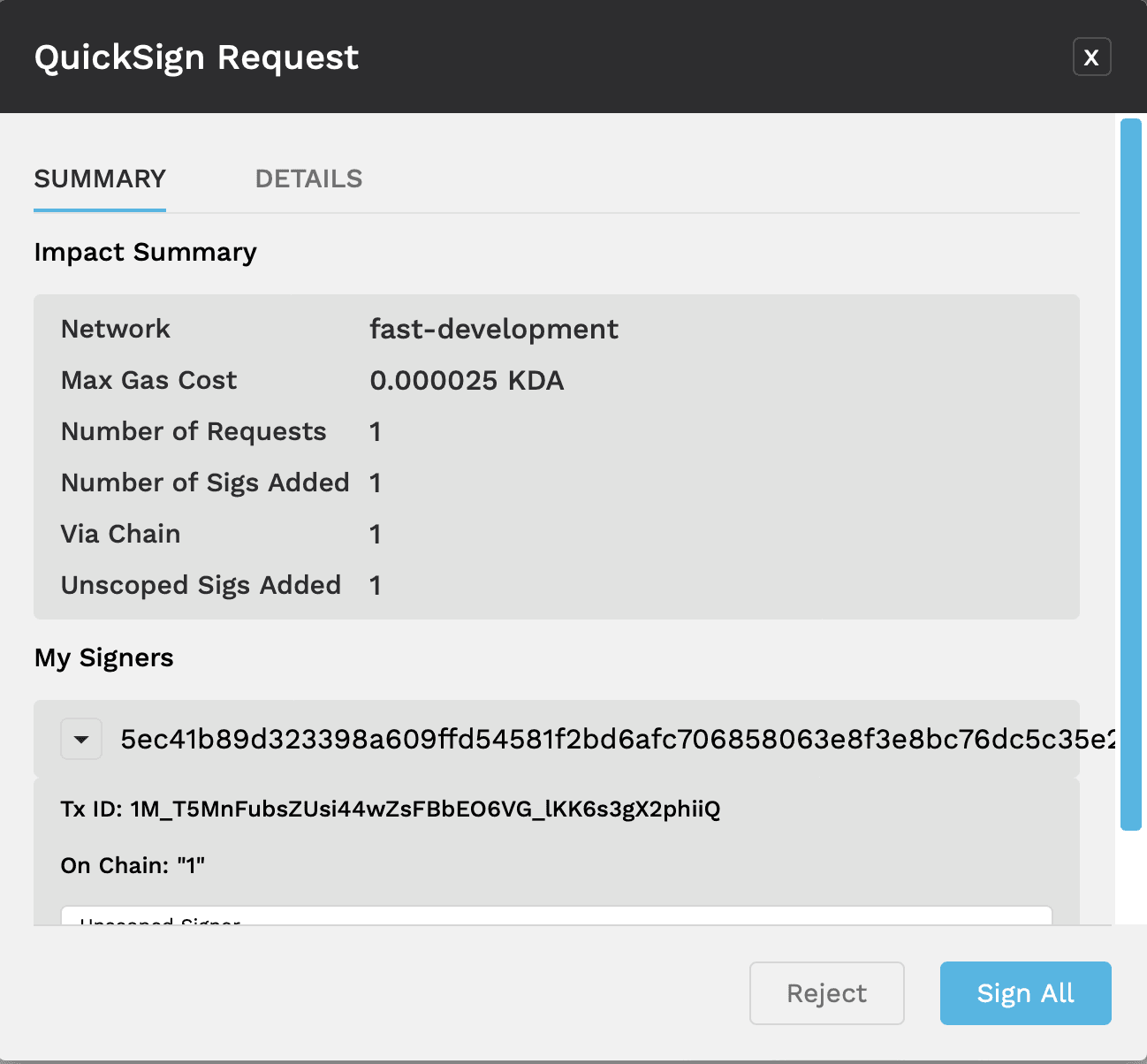
If you don't see the request automatically, select Chainweaver to bring it to the foreground.
-
Click Sign All to sign the request.
After you click Sign All, the transaction is executed and the results are displayed in your terminal shell. For example, you should see output similar to the following:
{ status: 'success', data: 'Namespace defined: n_14912521e87a6d387157d526b281bde8422371d1'}{ status: 'success', data: 'Namespace defined: n_14912521e87a6d387157d526b281bde8422371d1'}
You now have a unique principal namespace that you can use in your local development network and that can be governed and used by your administrative account.
Next steps
In this tutorial, you learned how to:
- Define and update a namespace for the election application in the Pact REPL.
- Specify the keysets that are allowed to use and govern the namespace.
- Write simple transactions to test the keyset used to govern and modify the namespace.
- Modify the keyset with permission to govern the namespace.
- Create and test a principal namespace locally before defining a namespace on the network.
- Create a principal namespace on the local development network that is governed by your administrative account.
The work you completed in this tutorial sets the groundwork for the next tutorial. In the next tutorial, you'll learn how to define a keyset inside your principal namespace and how the keyset you define is used to guard who can modify your election application smart contract.
To see the code for the activity you completed in this tutorial and get the
starter code for the next tutorial, check out the 05-keysets branch from the
election-dapp repository by running the following command in your terminal
shell:
git checkout 05-keysetsgit checkout 05-keysets